The CSV Table Component
The CSV component allows a CSV to be uploaded and utilised to display a table.
Adding a CSV Table Component
In RCM and under the left navigation, go to Content Management > Pages.
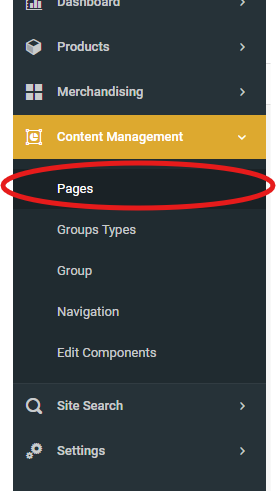 .
.
And click the Build button for the page you want to add the widget to.
Go to the Components tab (second tab) on the right side of the screen and click on the Components dropdown
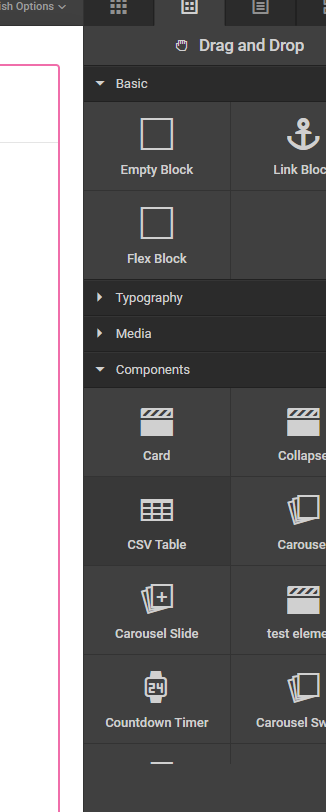
Drag the component called CSV Table onto the page where you want the table to appear.
Drag or Click to upload the CSV file into Upload File box in the settings dropdown.
Text displaying incorrectly
When uploading a CSV file, sometimes the text can display incorrectly:
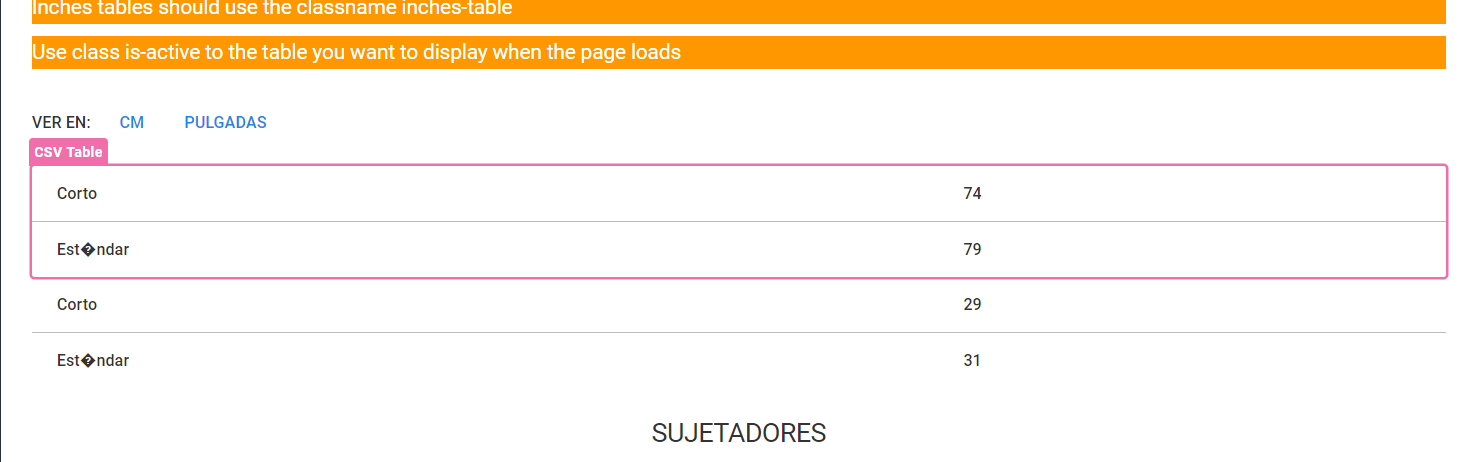
This is commonly due to the encoding of the file and can be corrected by:
- Open the CSV file in Excel
- Go to Save As
- Save as CSV UTF-8
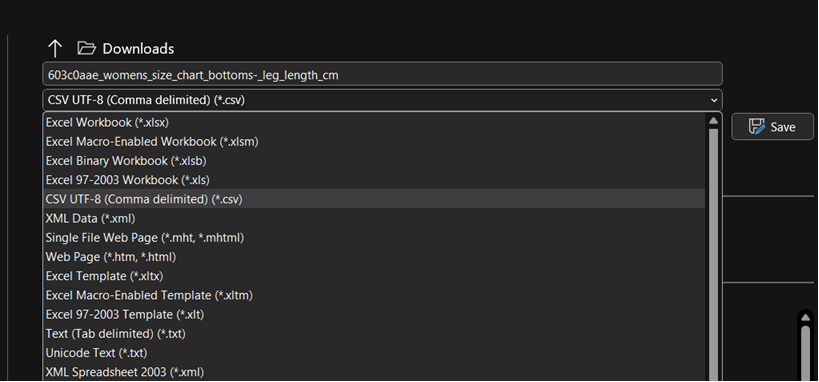
- Reupload the file to the CSV Table component and Save.