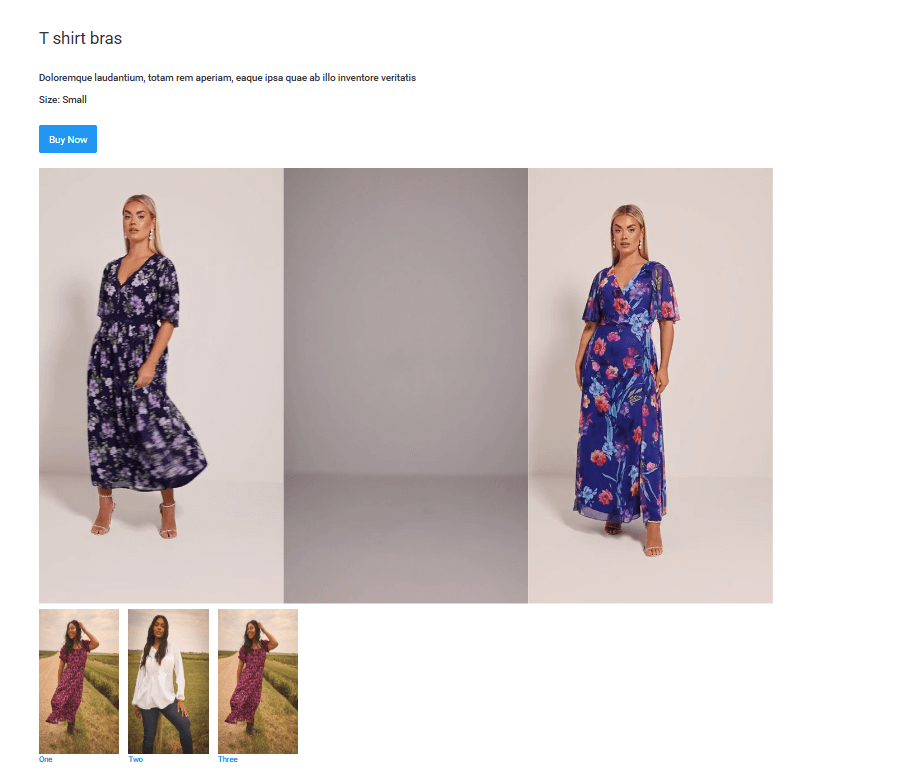Fit Guide Component
This guide walks content editors through creating a tabbed Fit Guide in the CMS using the Fit Guide components: Pills, Pill, Multi Media, and Video.
Overview
The Fit Guide components allow editors to present information in a tabbed interface, making content easier to navigate.
Component hierarchy:
- Fit Guide – Pills → Parent container for tabs
- Fit Guide – Pill → Individual tab button
- Fit Guide – Multi Media → Content displayed per tab
- Video → Video within a tab section
Fit Guide – Pills
Steps to Add
- Go to Add Components → Custom → Fit Guide Tab Pills.
- Add it to the page.
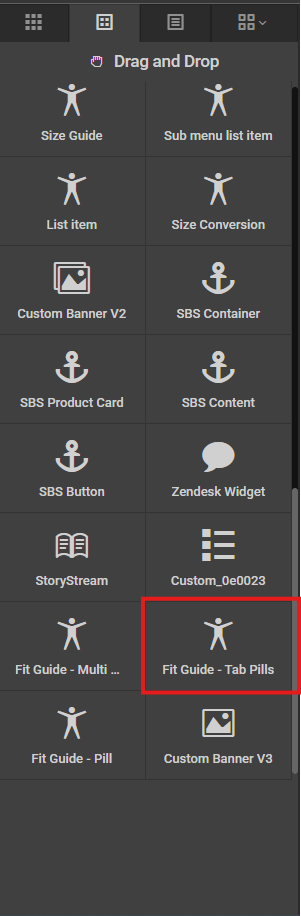
Description
The Fit Guide – Pills component acts as a container for all Pill and Multi Media components.
Fit Guide – Pill
Steps to Add
- Inside the Fit Guide – Pills container, add Fit Guide Tab Pill.
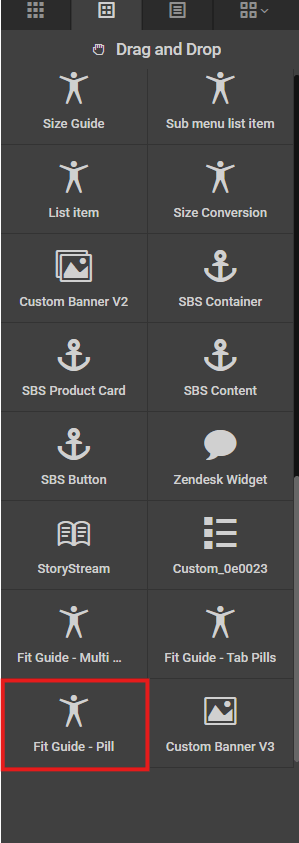
Settings
| Setting | Description |
|---|---|
| PillText | Text for the tab button. |
| Target | ID of the tab content to show. Must match the mainId of the related Multi Media component. |
| IsActive | Yes / No — sets tab active by default. |
Fit Guide – Multi Media
Steps to Add
- Drag and Drop Fit Guide Multi Media below the Fit Guide – Pills container.
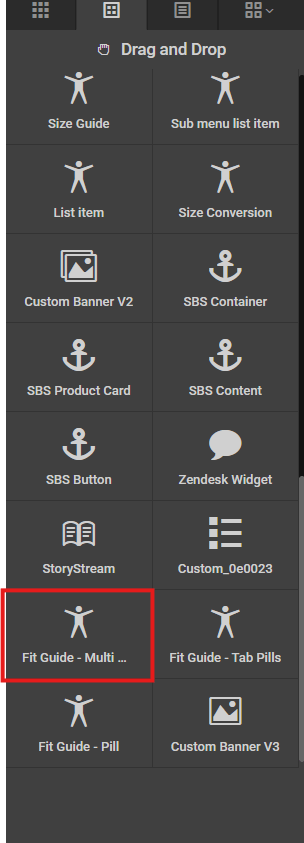
Settings
| Setting | Description |
|---|---|
| MainId | Must match the target of the corresponding Pill. |
| Meading | Heading for this tab content. |
| Text | Main body text. |
| CtaText | Call-to-action button text. |
| CtaLink | URL for the CTA button. |
| IsActive | Yes / No — sets tab active by default. |
| TabOneImage | Image for the first tab control. |
| TabTwoImage | Image for the second tab control. |
| TabThreeImage | Image for the third tab control. |
| TabOneText | Label for the first tab control image. |
| TabTwoText | Label for the second tab control image. |
| TabThreeText | Label for the third tab control image. |
| ModelOneText | Model text for the first tab. |
| ModelTwoText | Model text for the second tab. |
| MmodelThreeText | Model text for the third tab. |
Video
Steps to Add
- Drag a Video component into the Fit Guide Multi Media drop zone.
Settings
| Setting | Description |
|---|---|
| Poster | Image displayed before video plays. |
| VideoMobile | Mobile version of the video. |
| VideoDesktop | Desktop version of the video. |
💡 Tips & Best Practices
- Match Pill
target= Multi MediamainId - Only one tab should have isActive = Yes
- Use short, descriptive tab names for clarity
- Save component after making changes
- Test all links, CTA buttons, and videos before publishing
🧭 Component Structure Example