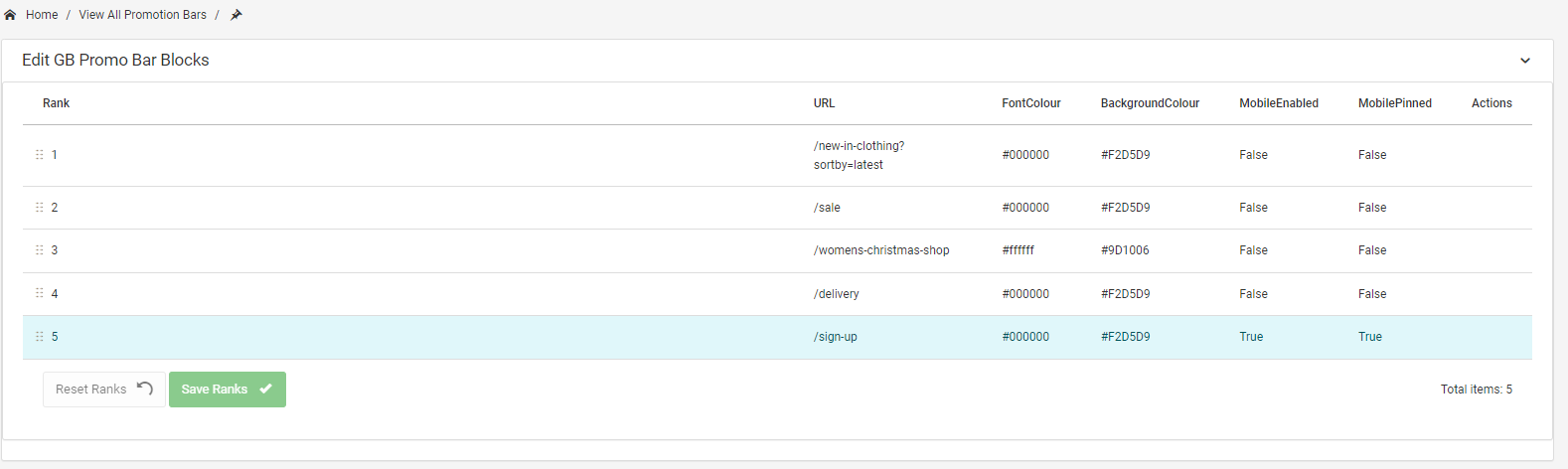Promotion Bar
To view the promotion bars, navigate to Content -> Promotion Bar
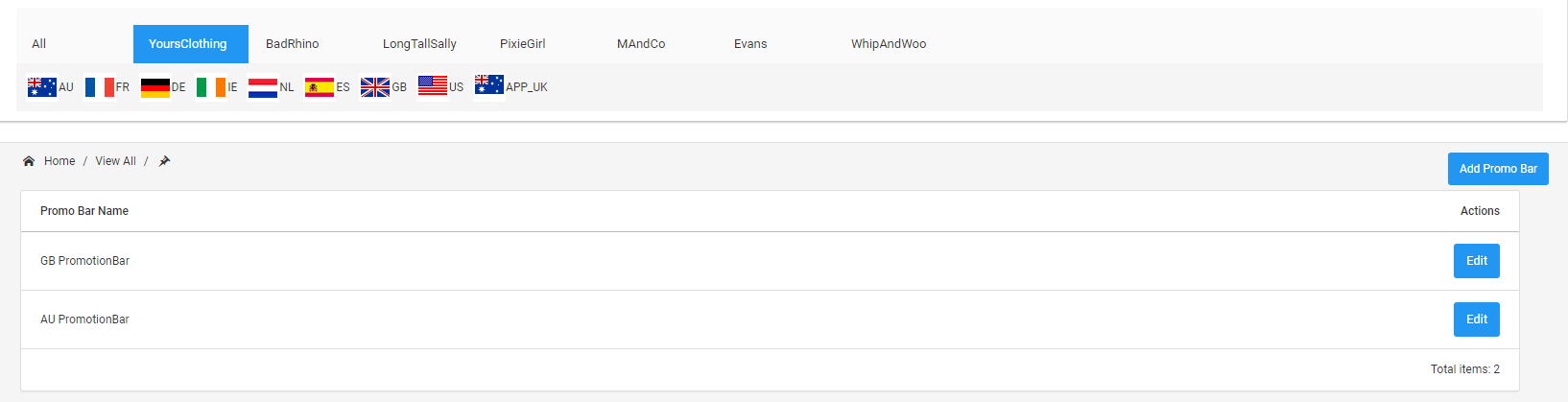
To view the promotion bars for each parent site, use the site selector at the top.

Adding a New Promotion Bar
To add a new promotion bar for a parent site, click Add Promo Bar:
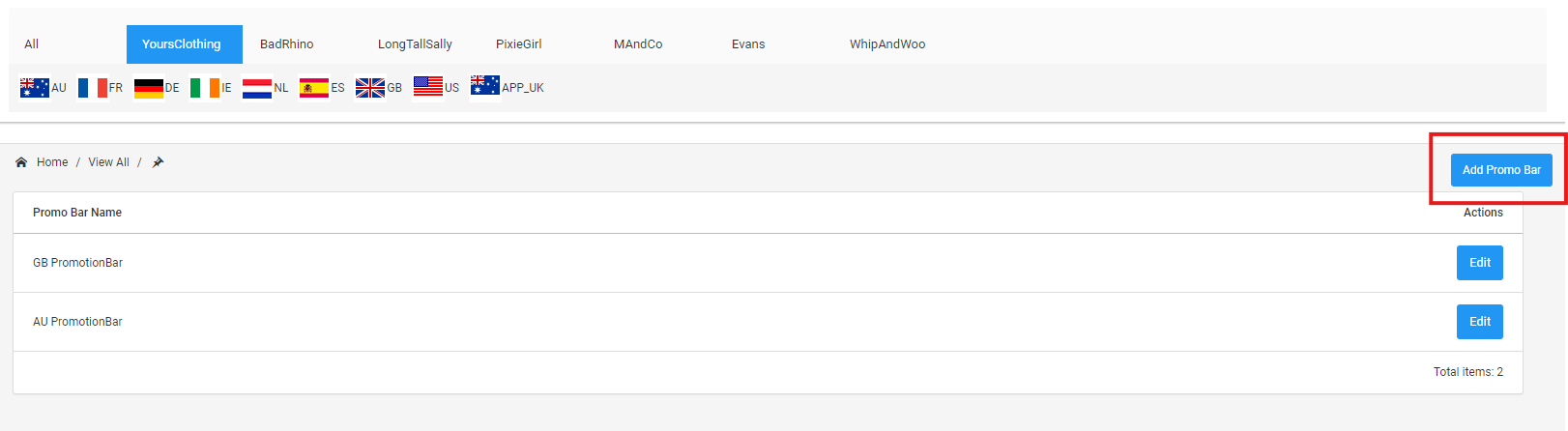
This will open a modal to allow you to add a promotion block. A promotion bar can have up to 5 promotion blocks.
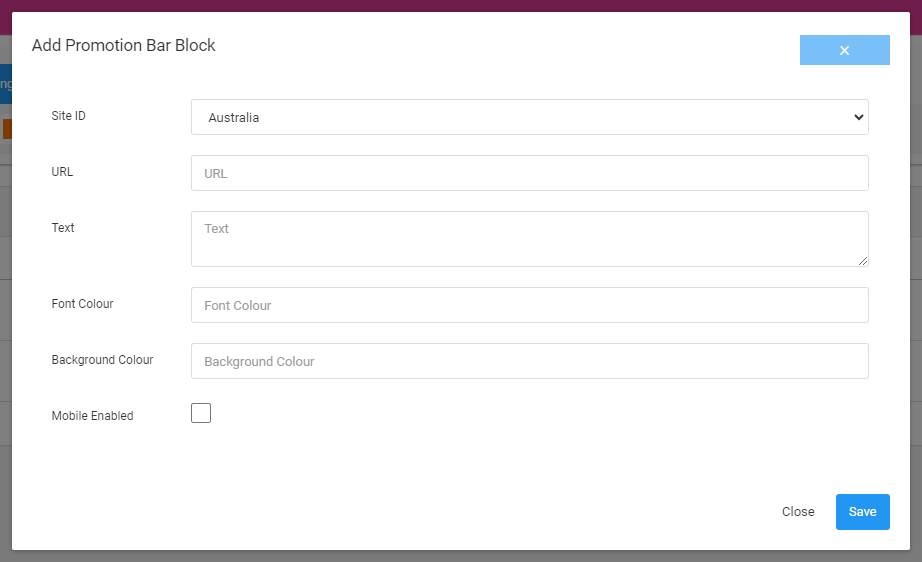
- Site - select the site on which you want this promotion bar to show.
- URL - the URL linked to this promo block. A valid URL contains max. 100 characters.
- Text - the text that will be displayed on this promo block. A valid text contains max. 200 characters.
- Font Colour - this should be 4 or 7 characters. For example, #FFF or #FFFFFF.
- Background Colour - this should be 4 or 7 characters. For example, #FFF or #FFFFFF.
- Mobile Enabled - if this is ticked, the promo bar will be displayed on mobile devices.
Manage Existing Promotion Bars
View and Edit an Existing Promotion Bar
To view or edit the blocks within an existing promotion bar, click Edit:
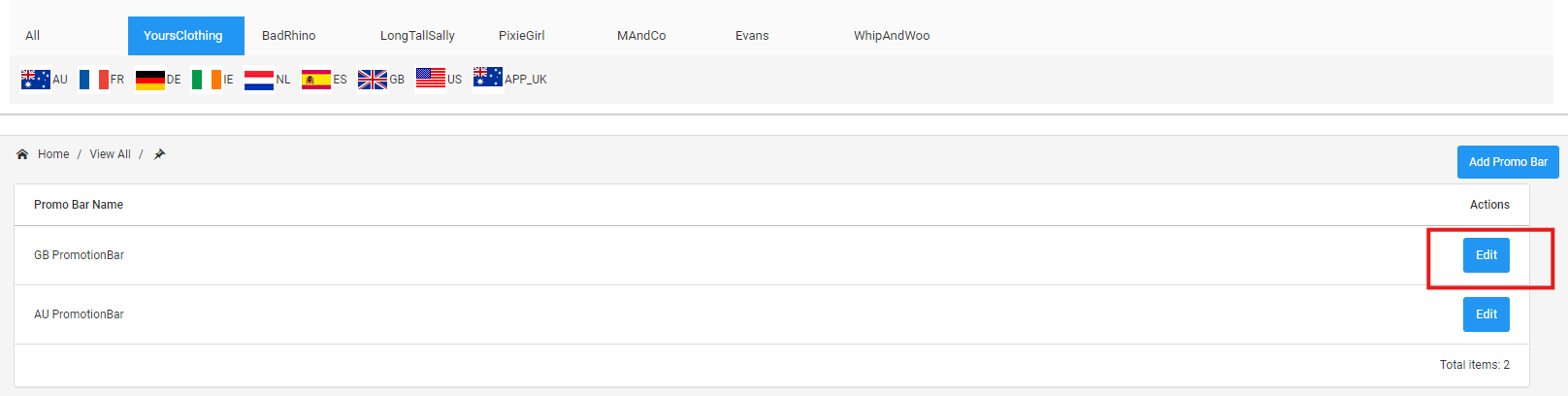
Adding a Promotion Block
You can only add a new block if the promotion bar has less than 5 promotion blocks.
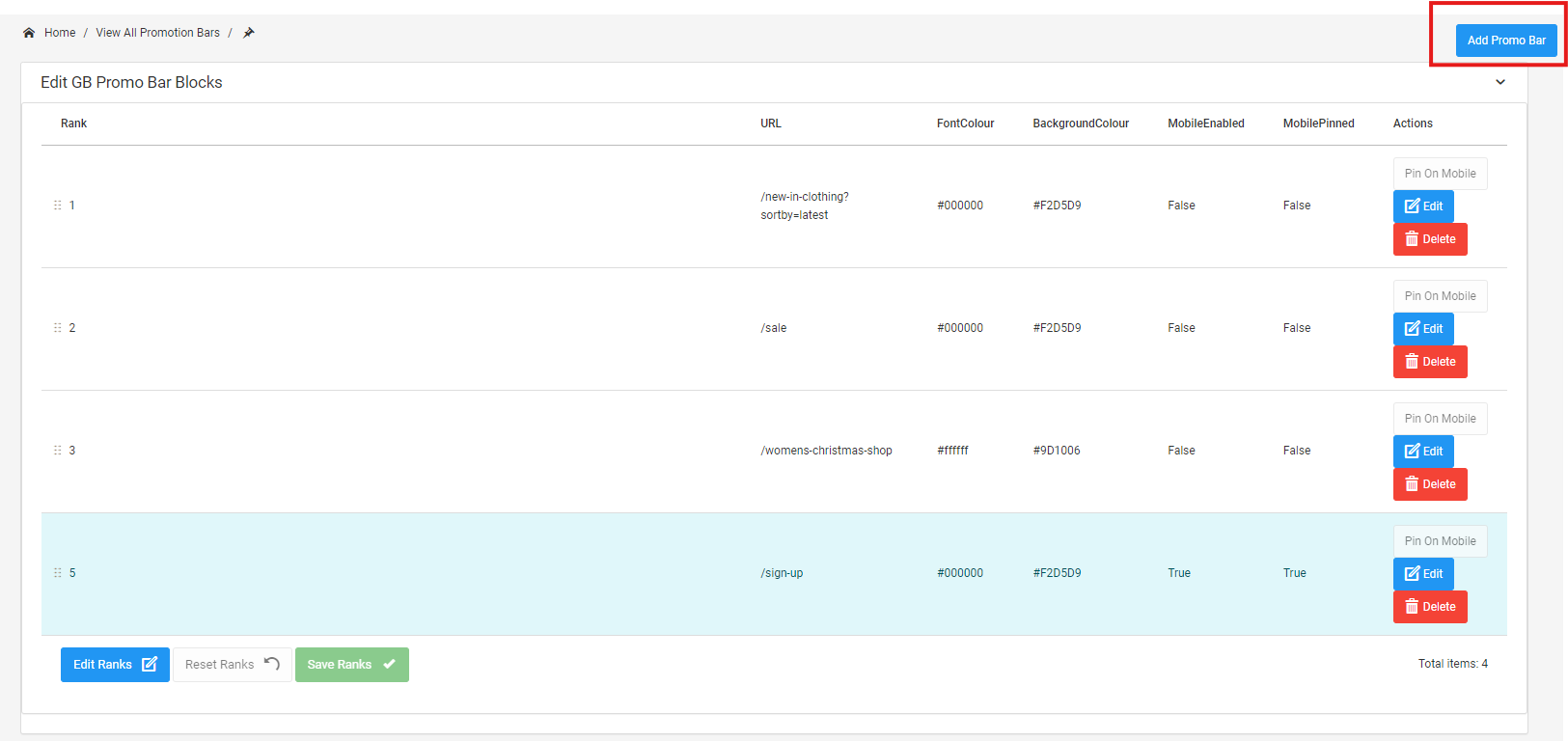
Pinning a Promotion Block
To pin a promotion block, click Pin On Mobile. Once pinned, the block will be highlighted.
A promotion block can only be pinned if Mobile Enabled is ticked.
Promotion Block Ranks
The rank of the promotion blocks will determine the order in which they are displayed on the website.
To re-rank them, click on Edit Ranks. This will allow you to re-rank the block by dragging and dropping them. Once finished, click Save Ranks.
If you wish to abandon your changes, click Reset Ranks.