Approvals
Admin / Orders / Manage Orders
Orders requiring Approval are visible on the Manage Orders page and can be Approved on the View Order page.
Using Manage Orders to identify Approvals
Admin / Orders / Manage Orders
On the Manage Orders page, you can use the Security Level filter to identify Approvals:
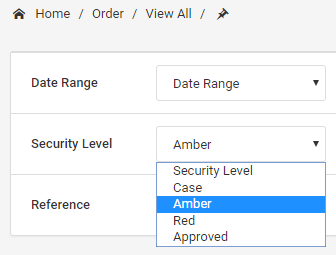
- Amber - any Orders not yet approved, that have triggered one of the security rules
- Red - any Orders not yet approved, that have triggered a serious security rule
- Approved - Orders that have been approved, or don't require approval
Choose the required Security Level filter and click on Search to view the results.
Using View Order for Approving an Order
Admin / Orders / View Order
Once you have found an Order to approve, click on View Order from the Manage Orders page.
You will see Security Level at the top of the page, showing the current level:
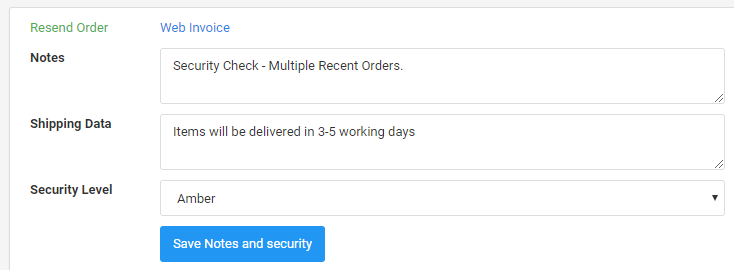
You'll need to carry out various checks to ensure the Order can be approved. Please consult your Line Manager for more information.
The View Order page displays an Approval Report showing various checks performed:
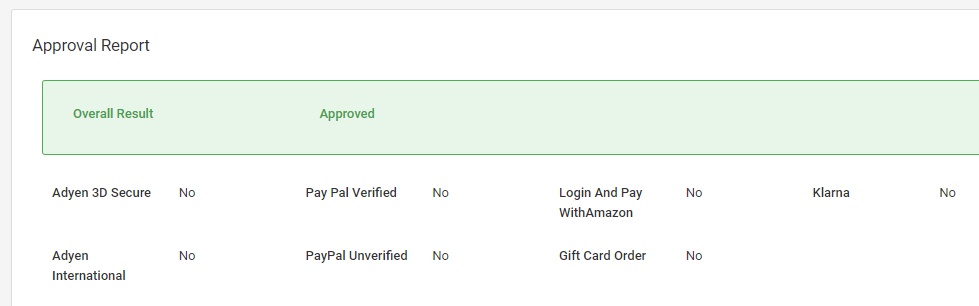
Once you have decided the Order can be approved, change the Security Level to Approved and click on Save Notes and security:
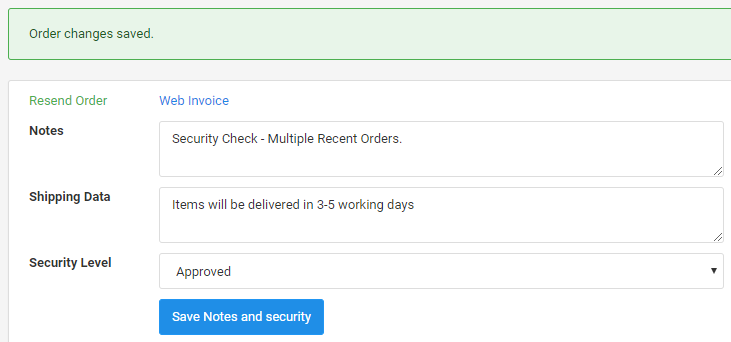
The Order will then be approved and sent to the WMS for fulfilment.