Service Emails
Admin / Settings / Service Emails
Service emails are sent to Customers when the status of their order has been updated. Customers receive Service Emails once they have completed the Checkout process successfully and then at various stages throughout the pick, pack & despatch processes.
List
The Service Emails page shows all current emails that can be sent to a Customer:
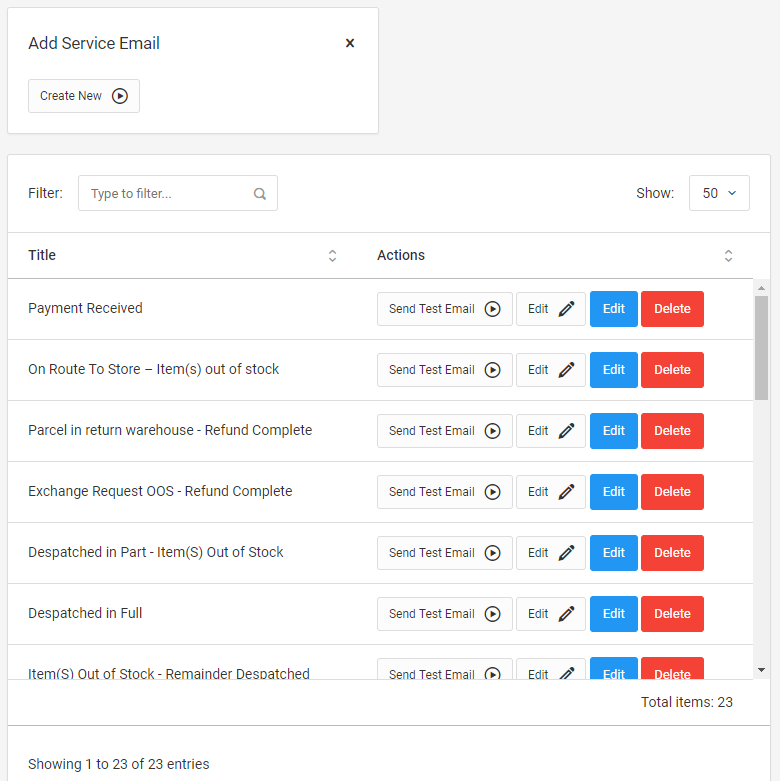
You can Filter the results, Send Test Email, Edit the Service Email, or flag it as Deleted.
Send Test Email
You can trigger a Test Service Email to be sent to an email address of your choice:
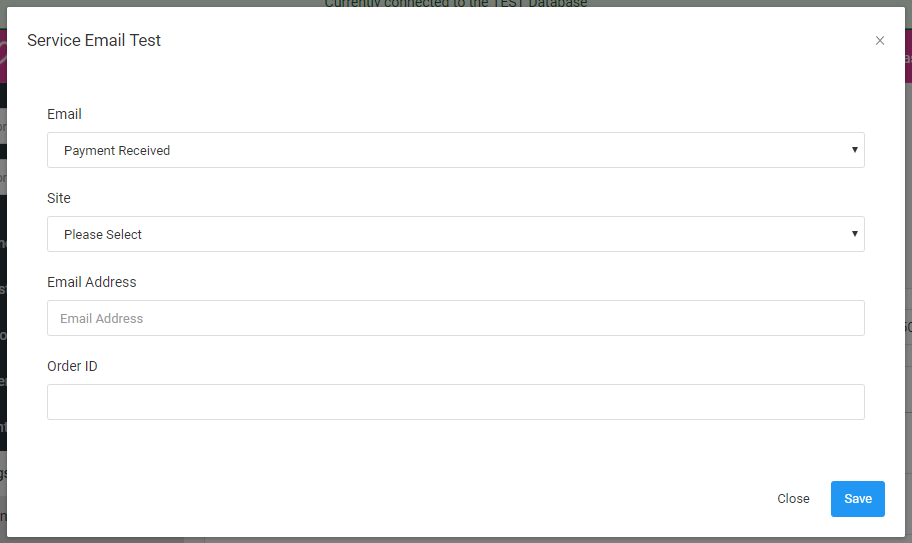
Click the Send Test Email button, then specify the following:
- Email - the Service Email to send
- Site - site to generate the email for
- Email Address - your email address to send the test email to
- Order ID - ID of the Order you want the email generated for
Click Save once you've completed the form and the Admin will generate the new email and send it to the email address specified.
Edit
Adding a new Service Email, or editing an existing one allows you to specify the content of the email that Customers receive.
Click the Create New button to add a new Service Email. To Edit an existing one, use the Actions:
- Edit with the pencil icon - lets you edit the Title of the Service Email
- Edit with a blue background - lets you edit the Service Email content
Edit Title
Use this to rename the Service Email.
Edit Service Email
You need to choose a Site first, to then edit the Content for the Service Email:
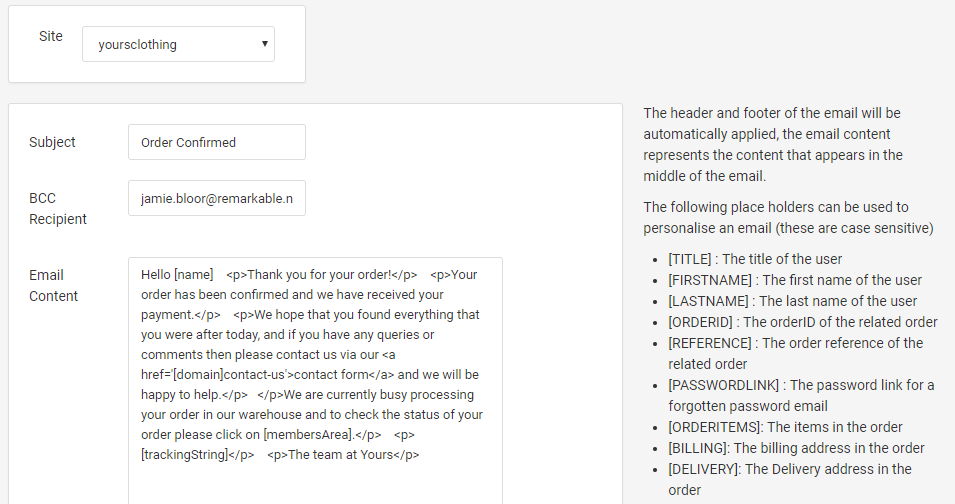
There's a key to the right of the page, showing you all of the place holders you can put into the Email Content, to display dynamic data.
Once you have finished editing the Service Email, click the Submit button to save your changes. Any Service Emails sent after you have saved, will include your changes.