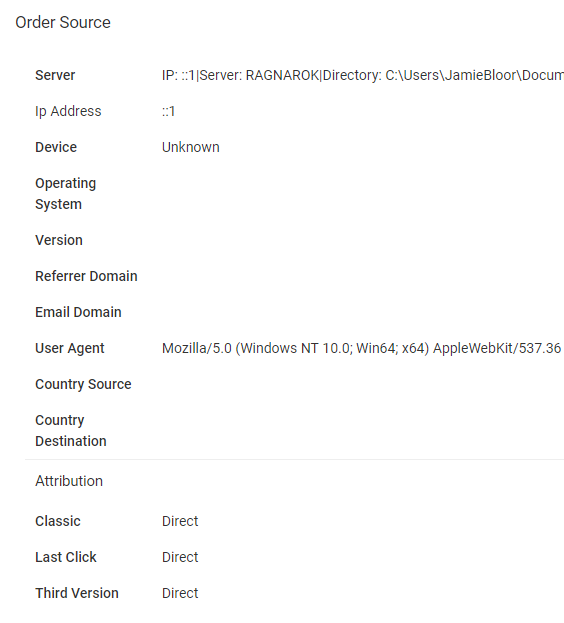View Order
Admin / Orders / View Order
The View Order page can be accessed from a variety of places, including Manage Orders and Track Order.
The page is split into the following tabs:
- Order Summary
- History
- Status
- Notes
- Source
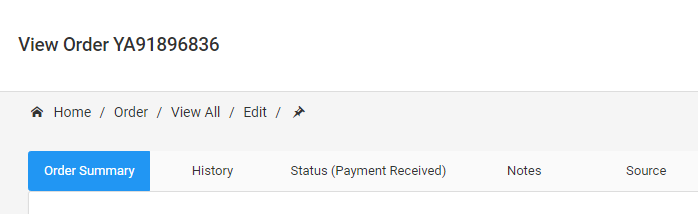
Order Summary
Order Summary contains the main information about an Order, including the Item(s) purchased and the Customer's details.
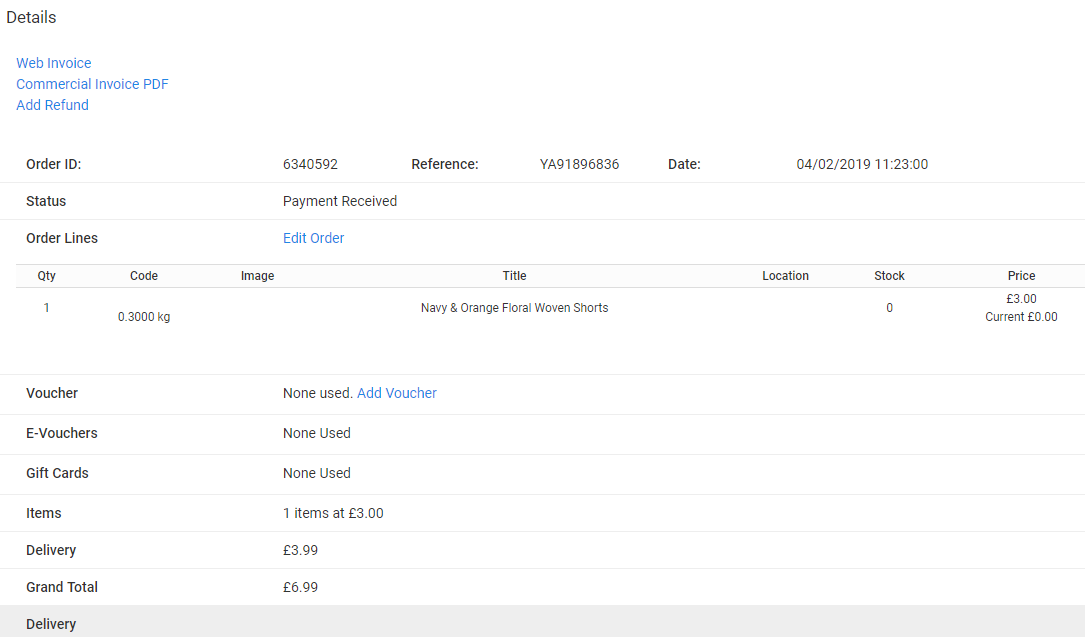
Details
Details includes links to the Web Invoice, Commercial Invoice and to Add Refund. The following data is displayed:
- Order ID/Reference etc.
- Order Lines (Items)
- Vouchers, Gift Cards etc.
- Totals
- Delivery
- Member Details
- Referrer
The following actions are also available in this section:
- Part Dispatch
- Add Voucher
- Edit Order
- Edit Delivery Option
- Edit Delivery Address
- Edit Billing Address
Approval Report
The Approval Report shows the various rules checked and whether the Order passed/failed.
Payments
Payments shows all of the payments associated to an Order, with buttons to Refund Payment and View.
Tracking
Tracking shows the Courier tracking information applicable to the Delivery chosen.
History
All actions performed against an Order are shown on the History tab:
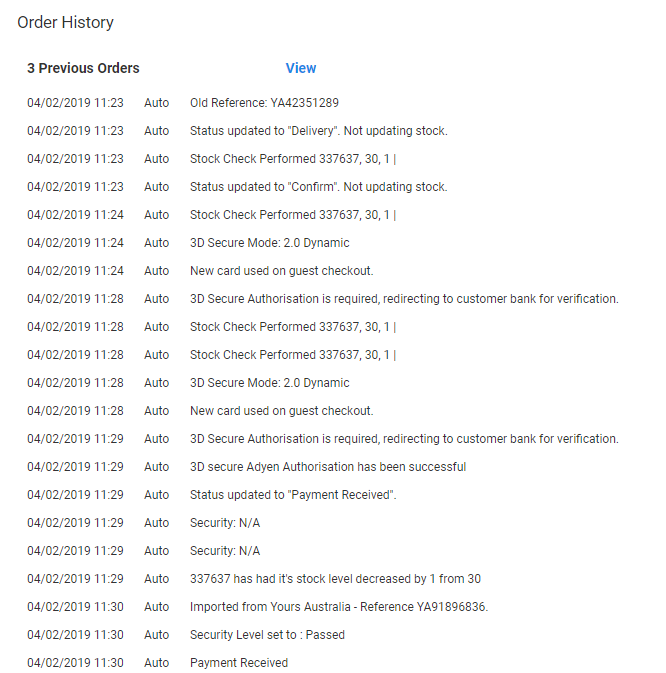
This includes a link to view any previous orders and displays the User who performed the action. Auto refers to the system itself
Status
The Order Status is displayed alongside Status on the tabs. The Status tab lets you change the current Status if required:
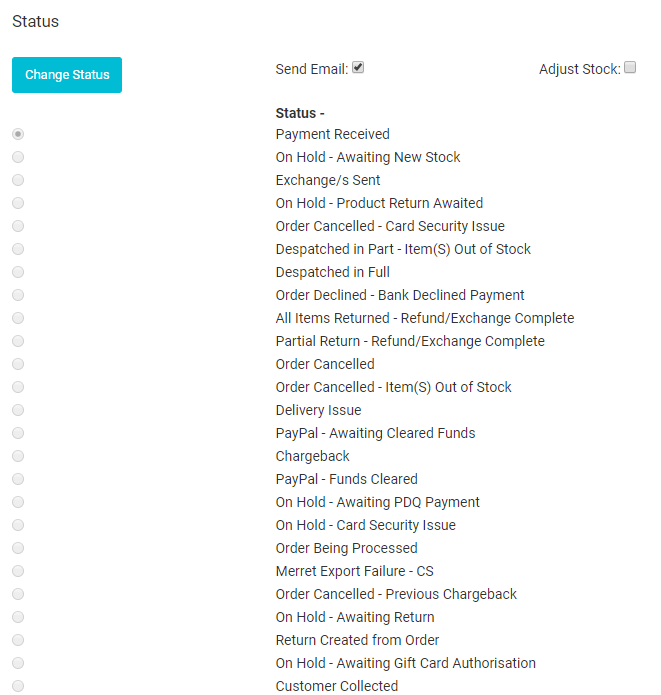
Only users with permission to amend the status can do so.
Send Email specifies whether to override the sending of the email, if applicable. Some statuses include an email that is sent to the Customer - untick this option to suppress sending the email.
Adjust Stock specifies whether to override adjusting the stock, if applicable. Untick this to suppress adjusting the stock, when the status is changed.
Notes
The Notes tab contains a variety of actions:
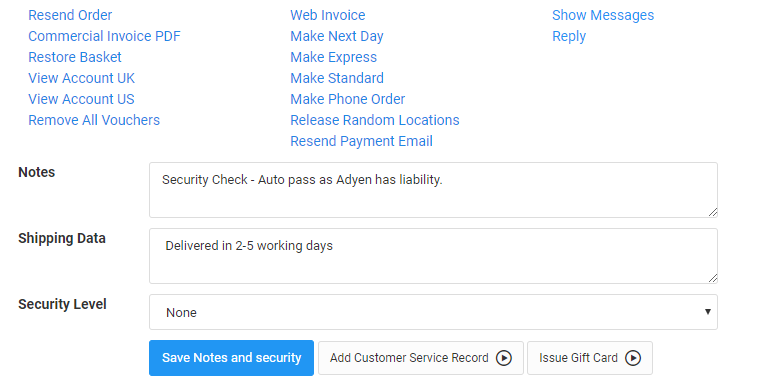
Actions
The following Actions are available:
Resend Order - resend an order if the customer didn't receive the original item(s)
Commercial Invoice PDF - generate a PDF of the Commercial Invoice
Restore Basket - loads the Customer's basket into the website
View Account UK - link to My Account on the UK site
View Account US - link to My Account on the US site
Remove All Vouchers - removes all Vouchers from the Order
Web Invoice - displays the Web Invoice, for printing
Make Next Day - changes the Order to Next Day Delivery
Make Express - changes the Order to Express Delivery
Make Standard - changes the Order to Standard Delivery
Make Phone Order - changes the Order to a Phone Order
Release Random Locations - TBC
Resend Payment Email - resends the email for payment to the Customer
Show Messages - Shows all Messages related to the Customer/Order
Reply - Replies to the Customer's Messages
Notes, Shipping Data & Security Level
You can view and update the Notes, Shipping Data and Security Level of an Order. Once updated, click on Save Notes and Security to save your changes.
Add Customer Service Record
Add Customer Service Record shows the modal window, allowing you to add a new record against the Order.
Issue Gift Card
Use Issue Gift Card to issue a new Gift Card for the Customer. This is used when sending out a new Gift Card that was purchased as part of the Order. It also allows you to send out a refund in the form of a Gift Card.
Source
The Source tab shows all of the additional data captured against an Order: