Order Reconciliation
Admin / Orders / Payment Reconciliation
The Order Reconciliation Module is a reporting tool used to compare two data sources to identify mismatches in order-related payments. This is particularly useful for identifying discrepancies that may need to be addressed with Remarkable.
Overview of Reconciliation Statuses
At the top of the Payment Reconciliation page, you’ll see a set of summary boxes:

Each box represents the number of reconciliations by status:
- Exact: No difference between the two data sources.
- Negative: The primary data source has a lower value than the secondary.
- Positive: The primary data source has a higher value than the secondary.
- Within Tolerance: The difference between the two sources is within the acceptable threshold defined in Reconciliation Tolerance.
- Missing Data: One of the data sources is missing. This can apply in combination with any of the other statuses.
Click on any of these boxes to filter the reconciliation table by that status.
Using Filters
To view data in the Reconciliation table, at least one filter must be applied. If no filters are selected, the table will remain empty.
The filters section looks like this:
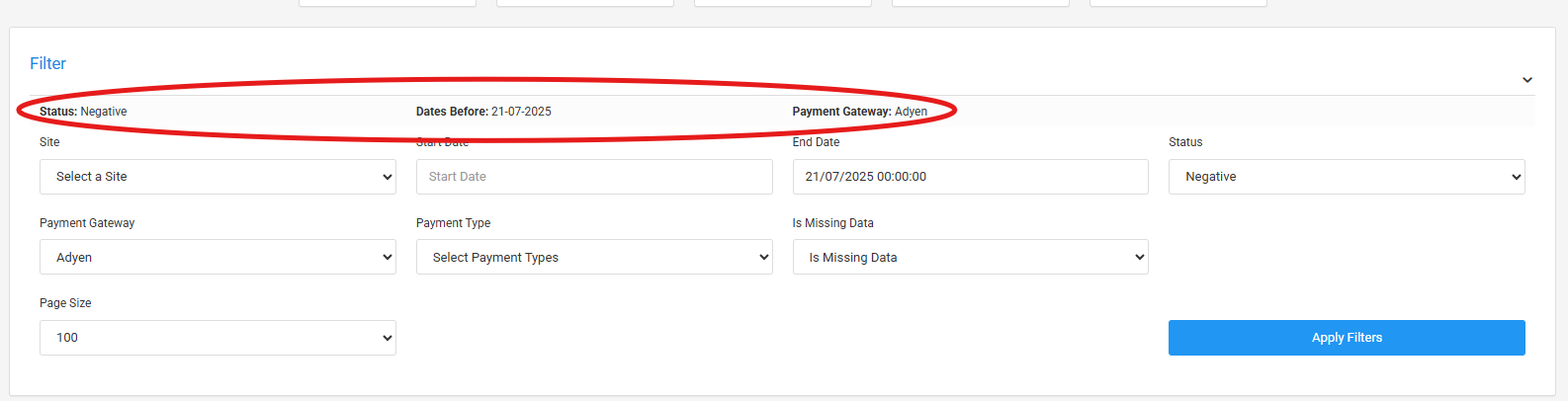
Applied filters are displayed clearly and can be adjusted or removed to refine the view.
Viewing Reconciliations in an Order
You can also view reconciliation details from the Edit Order page, under the Payments tab. This section lists all reconciliations associated with that specific order:

To quickly navigate to an order from the Reconciliation Module, click the Order link in the reconciliation table:

Settings
By default, reconciliation comparisons are strict—any difference will be classified as either Positive or Negative.
To allow for acceptable discrepancies, an admin can define a Reconciliation Tolerance setting. This value is entered as a decimal (e.g. 0.1 for a 10% tolerance):
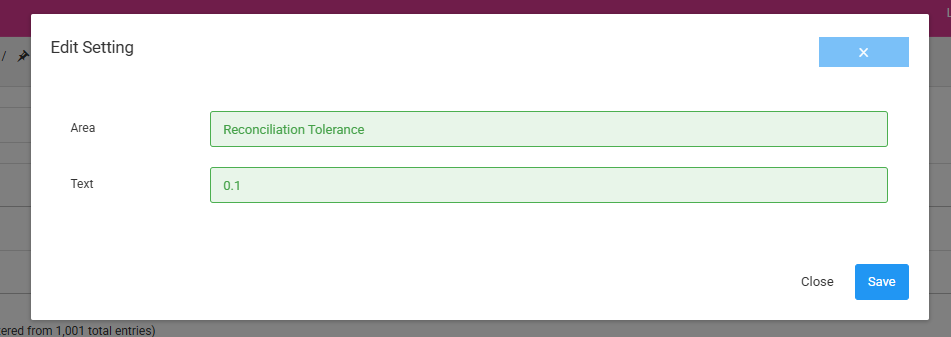
When set, differences falling within the specified tolerance range will be marked as Within Tolerance.
Troubleshooting
How do I change the tolerance setting?
Go to Settings > Settings, and search for Reconciliation Tolerance or if it does not exist yet, click Add Setting. Enter the desired decimal value (e.g., 0.05 for 5%).