Sale Product Listing Pages
Overview
This documentation will guide you through the Sale Product Listing Page (PLP) feature. This feature allows category and subcategory PLPs (such as /dresses) to also be accessed through an alternative URL prefixed with "/sale" I.E (/sale/dresses).
These /sale PLPs differ from the normal version in two ways:
It will only display products that are on sale.
Metadata is removed automatically. Metadata for these pages will only appear if correctly overridden in the SiteMetaData module in admin.
Enabling Sale PLP for a Category or Sub Category
In admin, navigate to either:
Find the category or subcategory you wish to enable the Sale PLP and click the edit button.

Navigate to the Edit tab.\
\
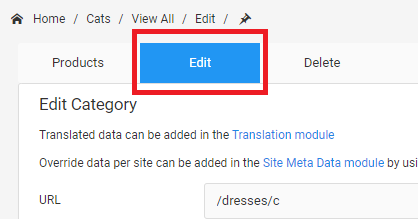
Scroll down to find the checkbox labelled Sale URL Enabled.\
Tick this checkbox and hit the Submit button to save your changes.\
\
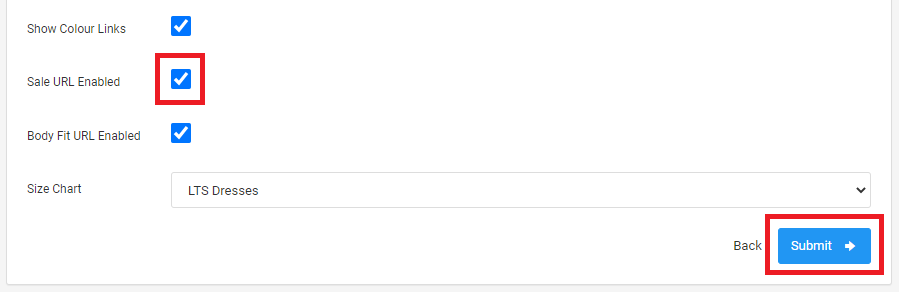
Due to the scheduled syncing of data to the website database and the wait time for cache expiration it should take no longer than ~80 minutes for the /sale version of the URL to start working on the website.
Overriding SiteMetadata for Sale PLPs
Sale PLPs by default will only display metadata if there is an override in admin.
The website will not use existing metadata overrides for the category. It is required you create new ones specifically for the /sale version of the page.
To override metadata for a sale PLP navigate to:
Content > Site Meta Data > View All SiteMetaData.
Click the Create New button.

In the popup box that appears, fill out the form as normal.
When it comes to the Location section make sure to use the Enter a page field and enter in the category or subcategory URL with "/sale" prefixed.
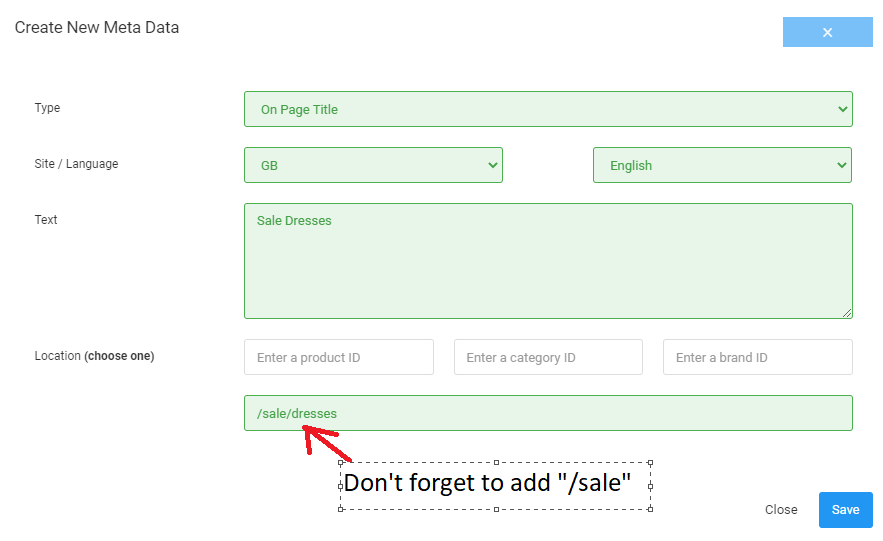
Click the Save button to create the new metadata entry. The new override will appear on the sale PLP after the data has synced across, and the cache has expired.